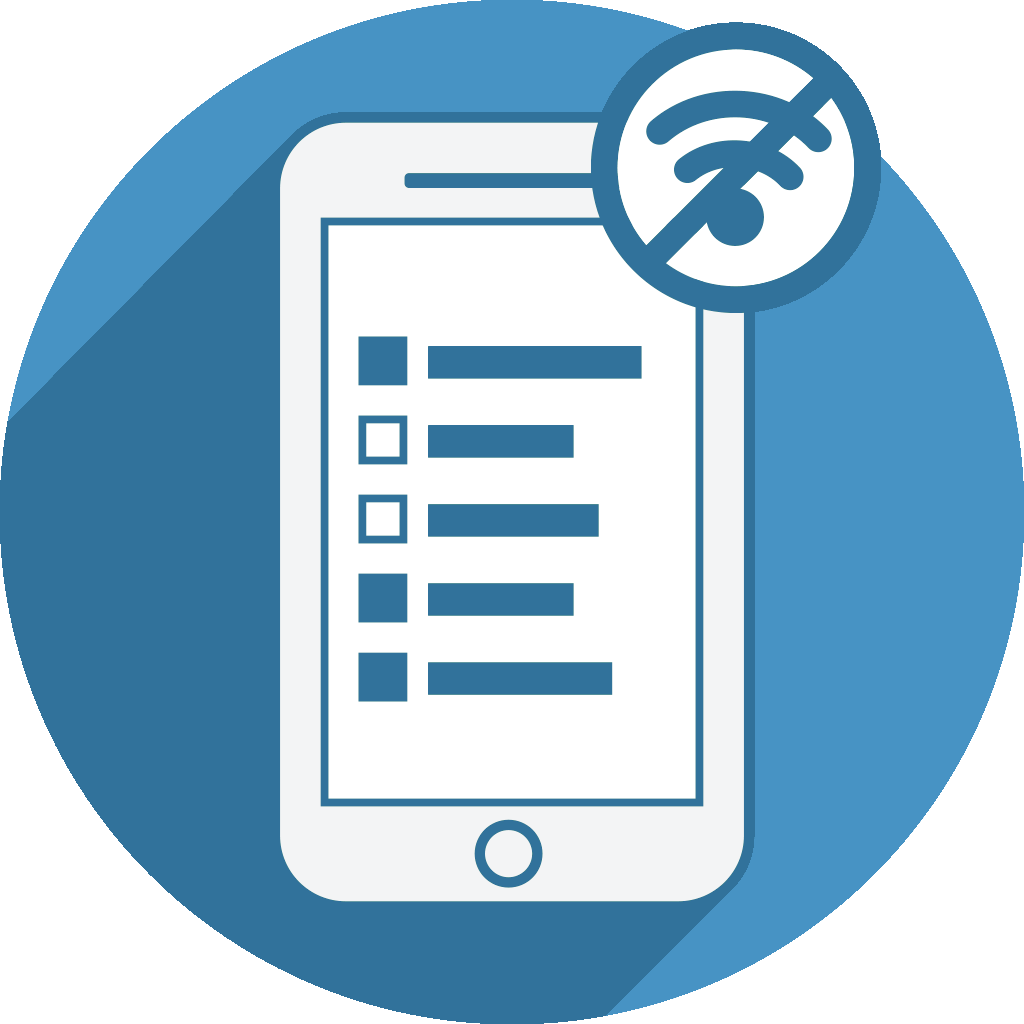[Documentation based on Version 1.23]
The Sync responses feature will upload your results to your LimeSurvey system - including files. At the customized PRO version of Offline Surveys this happens automatically once Internet is available so you don't need to take care of syncing responses yourself.
Requirements:
- The LimeSurvey JSON-RPC API has to be activated (check "4- Enable the LimeSurvey JSON RPC API" at this tutorial).
- You have to enter your LimeSurvey admin login details (see #3 below).
- An FTP account has to be set up if you also want to transfer uploaded files or image/audio files of the special Android multimedia questions
- The FTP account has to point to folder folder limesurvey_root_folder/upload/surveys
- Required connection details: Server/host URL, FTP user name and password
- For FTP, please note:
- only FTPs is supported (sFTP is not)
- OfflineSurveys uses default FTP port 21 for connecting to the server.
- You can setup your FTP connection to point at an alternative location (other than limesurvey_root_folder/upload/surveys.) If so, You have to then copy the uploaded files manually to limesurvey_root_folder/upload/surveys for the files to be visible on LimeSurvey responses page
1 - Click "Sync" (under Manage Responses)
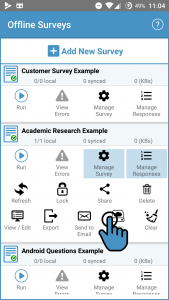
2 - Click "Activate Sync"
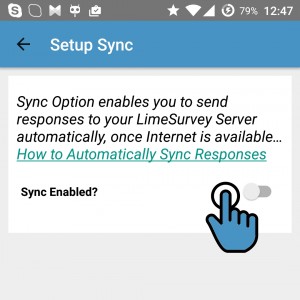
3 - Enter required connection details
At the form shown below you have to enter your LimeSurvey login details (user name and password).
The system will only ask for FTP connection* details if the current survey uses the file upload question or certain Android multimedia questions (voice notes or photos).
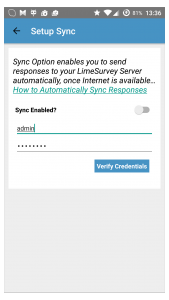
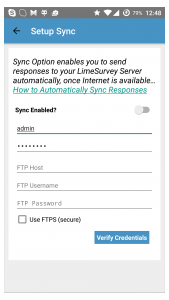
* Note for FTP Connections
We support only FTPs (FTP over TLS) sFTP (FTP over SSH) is not supported